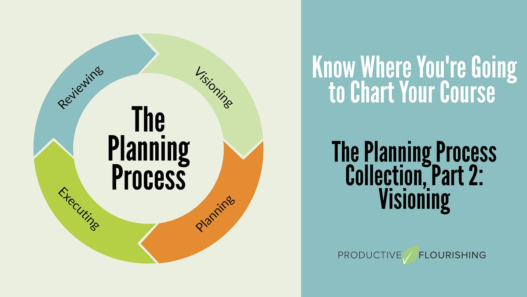So, you're locked out of your Apple Watch. Maybe you forgot your passcode and you tried a few too many times. Maybe you had no idea your watch's screen was on, and you butt-dialed an incorrect passcode again and again. However it happened, the result is the same: a concerning message that reads, “Too Many Passcode Attempts; Reset Apple Watch and pair again.” At least it wasn't in Erase Mode, which would have wiped your entire watch after 10 failed passcode attempts.
Sure, you can reset your Apple Watch and pair again, except for one major issue: How do you reset an Apple Watch? When you've never encountered the problem before, this can be beyond confusing. Apple offers zero help on the watch itself, as the reset alert includes no instructions for actually resetting the device. You can't access the watch's settings, since you're locked out; no matter how many time you try to press the device's only two buttons, you'll probably never see a reset option on your own. I know, because I tried.
So, what does one do when one faces such a technology failure? Head to Google, of course. As it happens, starting the reset process isn't hard to do, but it is damn near impossible to figure out without someone telling you how. So, I'm telling you now.
How to reset your Apple Watch without the passcode
These steps will allow you to reset your watch whether you've incorrectly entered the passcode too many times, forgotten the passcode, or don't have access to your iPhone.
What do you think so far?
-
Place your Apple Watch on its charger. This is essential: The following steps will not work unless your watch is charging.
-
Press and hold the Side button (the longer button) until you see the Medical ID and/or Emergency Call option appear.
-
Press and hold the Digital Crown. After a couple moments, you'll see the Reset option.
-
Choose Reset, then choose Reset again to confirm your choice.
Your watch will begin erasing all content and settings. Once complete, you'll be able to set it up like new.